Forgetting a password happens to all of us. Especially when you have so many accounts to manage, it’s easy to forget one. If you’ve forgotten your password for Proton Password Manager, don’t worry, we’ll walk you through the steps on how to recover a forgotten password in Proton Password Manager.
Here’s the brief for you: To recover a forgotten password in Proton Password Manager, go to the login page, click “Forgot password?”, and follow the steps using your recovery email or recovery phrase. If you didn’t set up a recovery option, you’ll need to reset your account, which will delete your saved passwords.
Let’s make this super simple.
First, What Does Your Proton Password Do?
Before we start, it’s good to know that your Proton password does two big jobs:
- It lets you log in to your Proton account (like Proton Mail or Proton Pass).
- It unlocks your encrypted data, such as emails, contacts, and saved passwords.
So if you forget this password, it’s not just about logging in — it also means you might lose access to your secure data unless you’ve set up a way to recover it.
Proton takes your privacy and security very seriously. That means they cannot see or reset your master password. So, if you forget your master password (the main one that unlocks all others), Proton cannot send it to you.
Instead, you’ll need to reset your vault, and that may result in losing the saved passwords in your vault — unless you’ve backed them up.
But don’t panic just yet. Let’s go step by step and see what you can do.
You’ll Need to Do Two Things to Fully Recover
✔ Step 1: Account Recovery
- This helps you get back into your Proton account.
✔ Step 2: Data Recovery
- This helps you get your encrypted messages, contacts, and files back.
Let’s now go through Step 1 in detail.
Here’s How to Recover a Forgotten Password in Proton Password Manager
Let’s begin the recovery process.
Step 1: Go to the Proton Website or App
- Open your browser and go to https://proton.me
- Click on Sign In
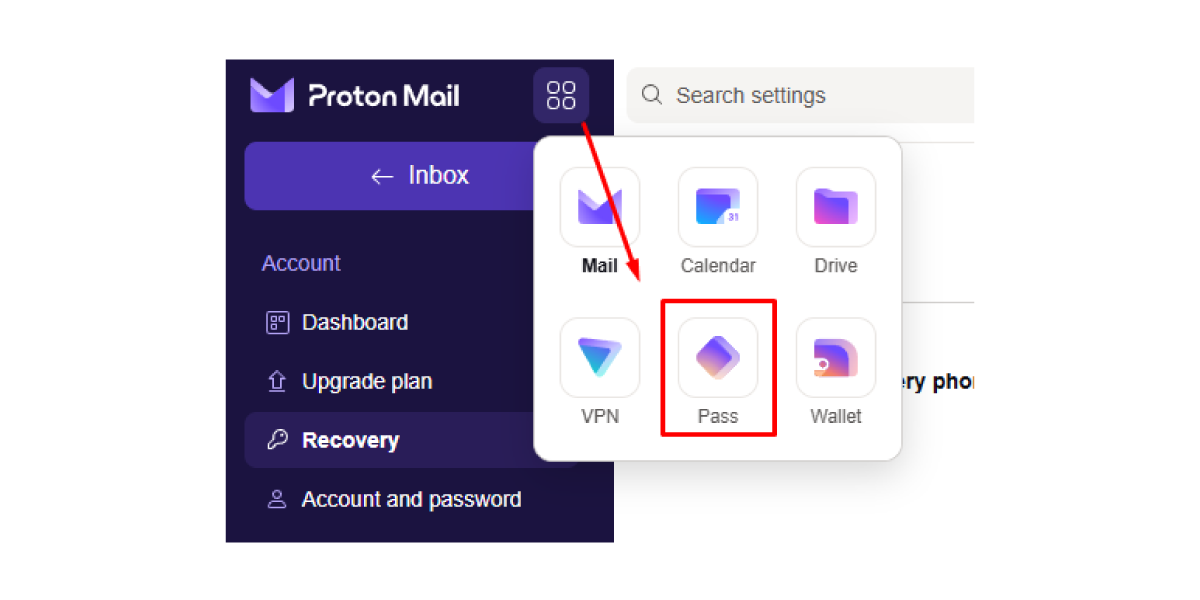
- Choose Proton Pass from the list if you’re using the web version
- Or open the Proton Pass app on your phone
Step 2: Enter Your Proton Account Email
- Type in your email address you used to create the account
- Click Next
Step 3: Click “Forgot Password?”
- You’ll see the password entry screen
- Look below the box where you usually type your password
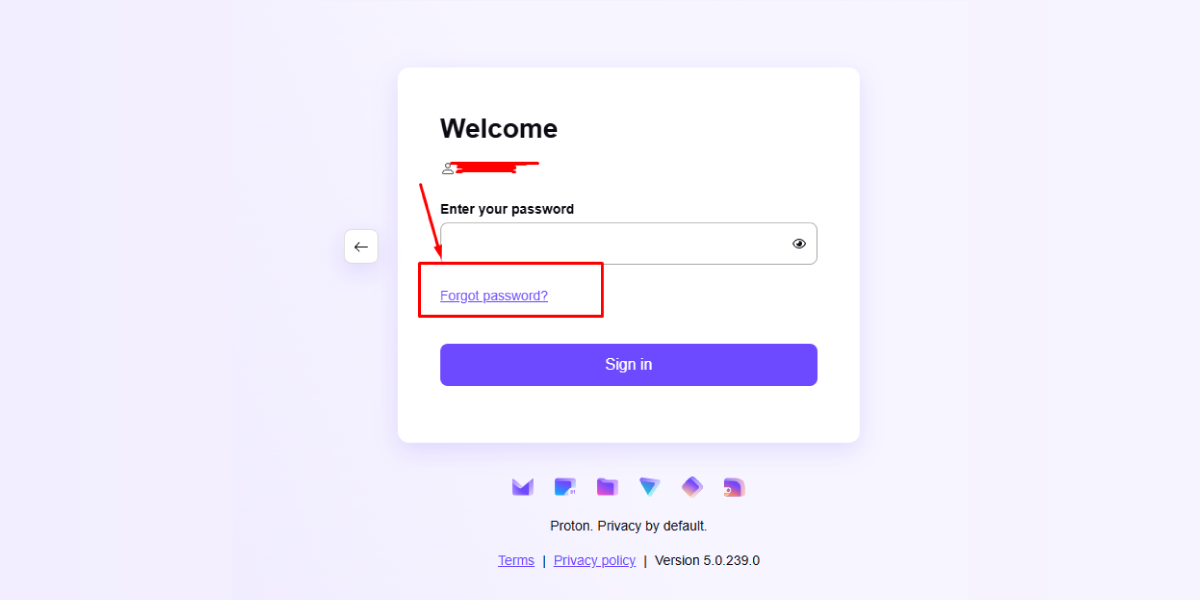
- Click on the link that says Forgot password?
Step 4: Choose How to Reset
You can perfectly reset your password using one of these three ways:
Option 1: Using Your Recovery Email
If you set up a Recovery Email, phone number, or Recovery Phrase before, you’re in luck!
- You can follow the instructions to reset your account
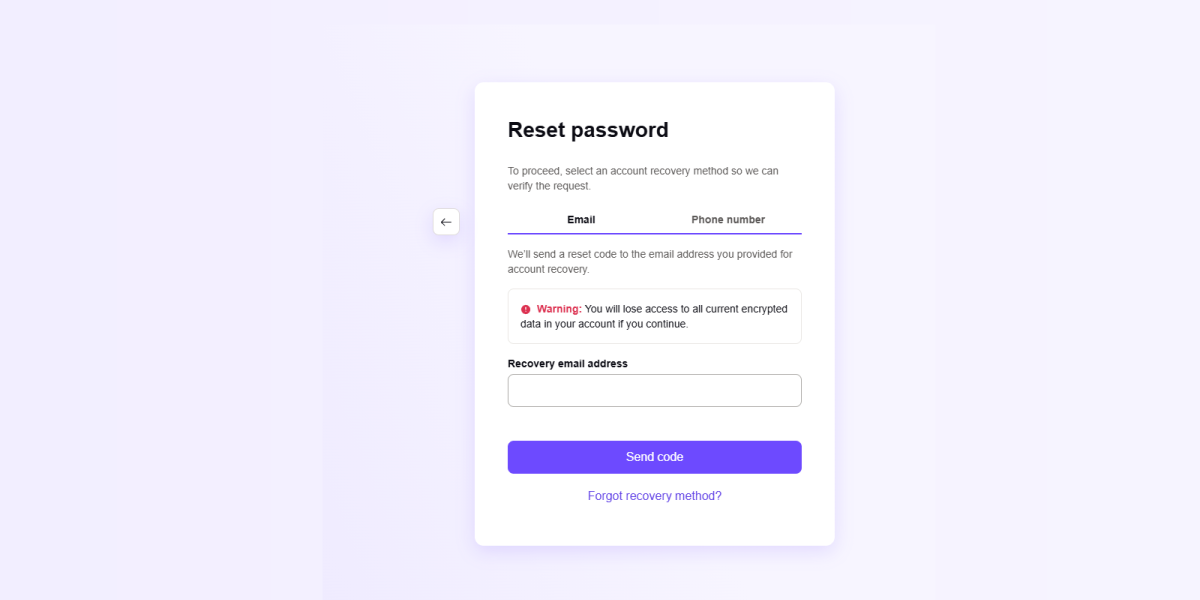
- Enter your recovery email address or phone number and click Send code. Here, we’re using “Recovery email address.”
- Open your recovery email inbox and find the code Proton sent you
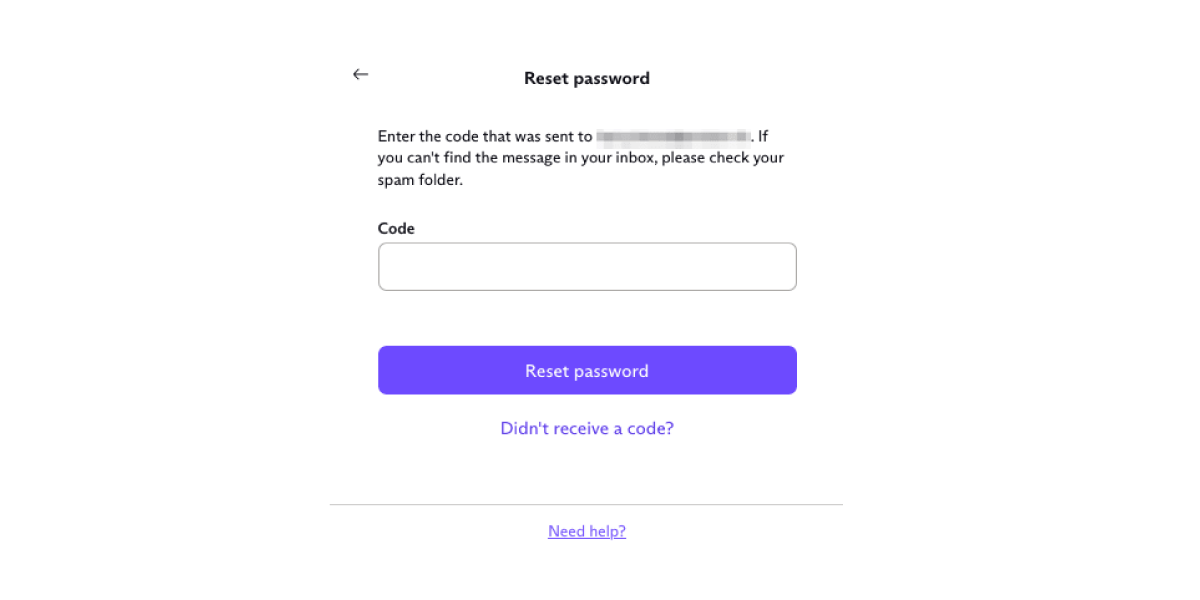
- Enter that code on the Proton page and click Reset password
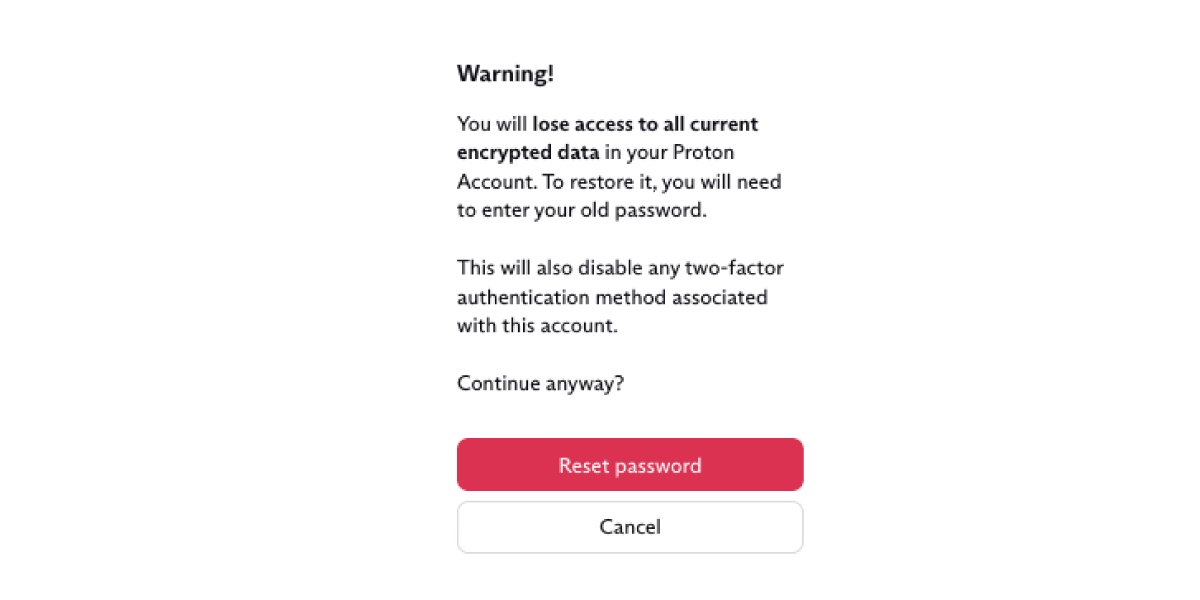
- You’ll see a warning — read it carefully and click Reset password again
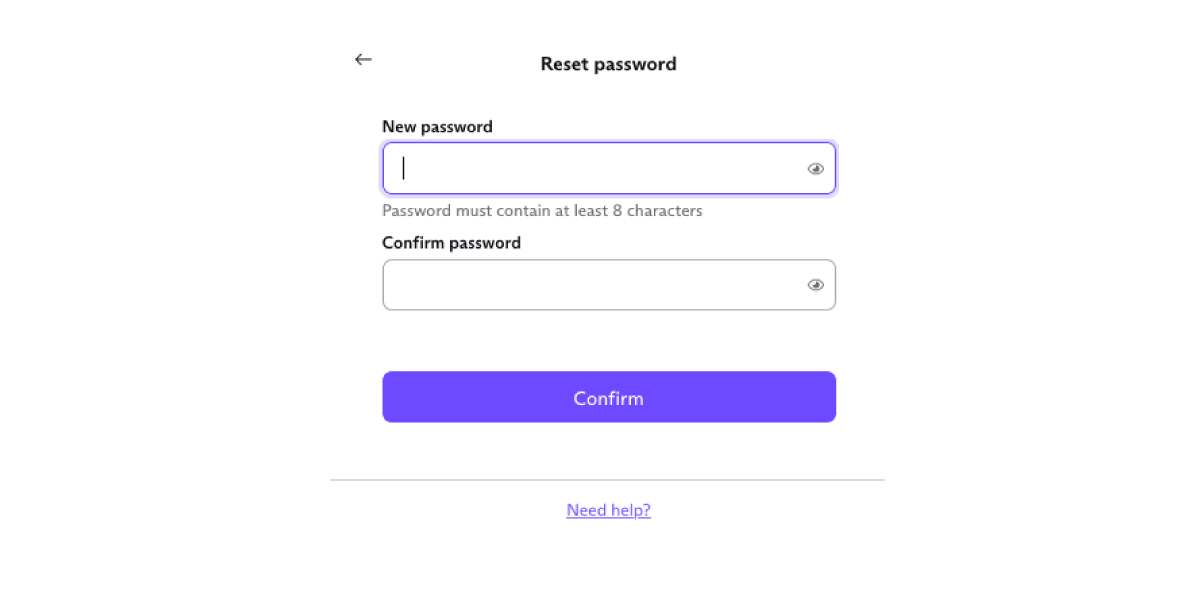
- Now, set your new password and click Confirm
Once verified, you’ll be able to reset your master password.
Important Note:
After resetting your password using email, you still need to recover your encrypted messages and data. (We’ll talk about this in Step 5 below.)
Keep in mind: You will lose access to the old vault and saved passwords, unless you exported and saved them earlier.
Option 2: Using Your Recovery Phone Number
If you added a phone number for recovery, do this:
Step-by-step:
- Go to account.proton.me and click Sign in
- Click Forgot password?
- Enter your email or username and click Next
- Click the Phone number tab
- Enter your recovery phone number and click Send code
- Enter the code you received in a text message
- Click Reset password
- Read the warning and click Reset password again
- Type your new password and click Confirm
Just like before, this resets your account, but you’ll still need to recover your encrypted data separately.
Option 3: Using Your Recovery Phrase (Best Option)
The recovery phrase is a 12-word sentence Proton gave you when you set up your account. If you saved it, this is the easiest way to recover both your account and your encrypted data at the same time.
Step-by-step:
- Go to account.proton.me and click Sign in
- Click Forgot password?
- Enter your Proton email and click Next
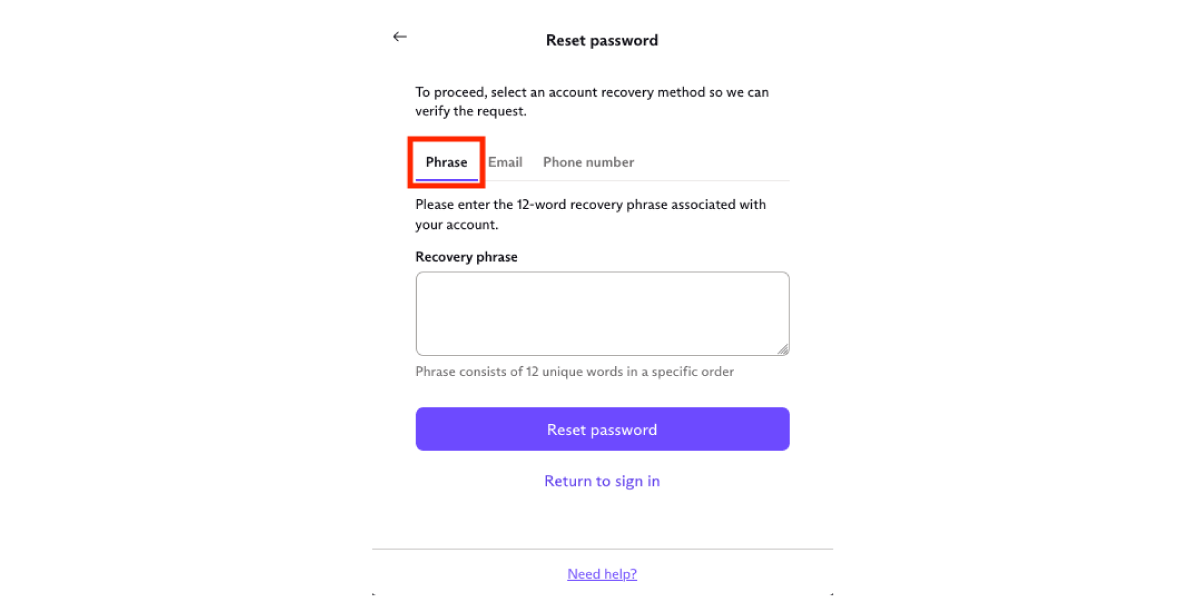
- Enter your 12-word recovery phrase in the correct order
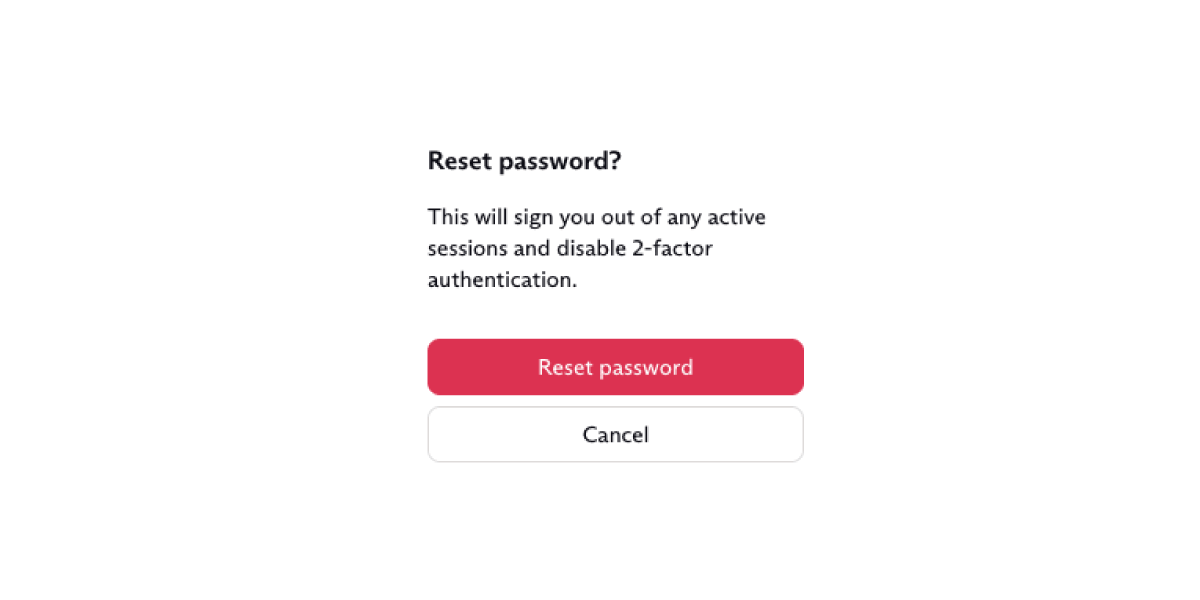
- Click Reset password
- Read the warning and click Reset password again
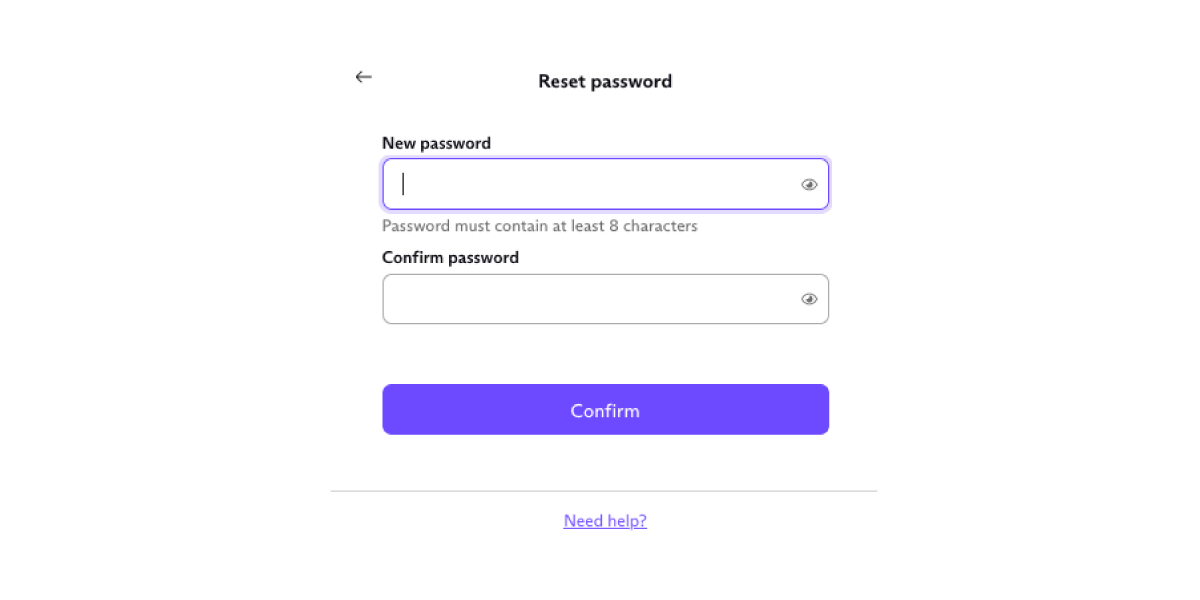
- Enter your new password and click Confirm.
This method restores everything — your account and your saved messages or passwords — without losing anything. That’s why setting up the recovery phrase is super helpful.
Step 5: Recovering Your Encrypted Data (Emails, Files, Contacts)
Once your password is reset, you may still need to recover your encrypted messages and data.
You can do that in two ways:
1. Using Your Recovery Phrase
If you used the recovery phrase to reset your password (as shown above), then you’ve already recovered your data too. You’re all set!
2. Using a Recovery File
If you downloaded a recovery file earlier, you can upload it to get your data back.
Here’s how:
- Go to your Proton account settings
- Find the Data Recovery option
- Upload the recovery file from your computer
- Your messages, contacts, and saved data should now come back
If you don’t have the file or the phrase, then sadly, your encrypted data cannot be recovered. You’ll need to start fresh.
Step 6: No Recovery Set?
If you didn’t set any recovery method, Proton will ask you to reset the vault completely.
- Click on Reset Account
- Confirm that you understand your data will be deleted
- Set a new master password and start fresh.
What Should You Do Next to Stay Safe?
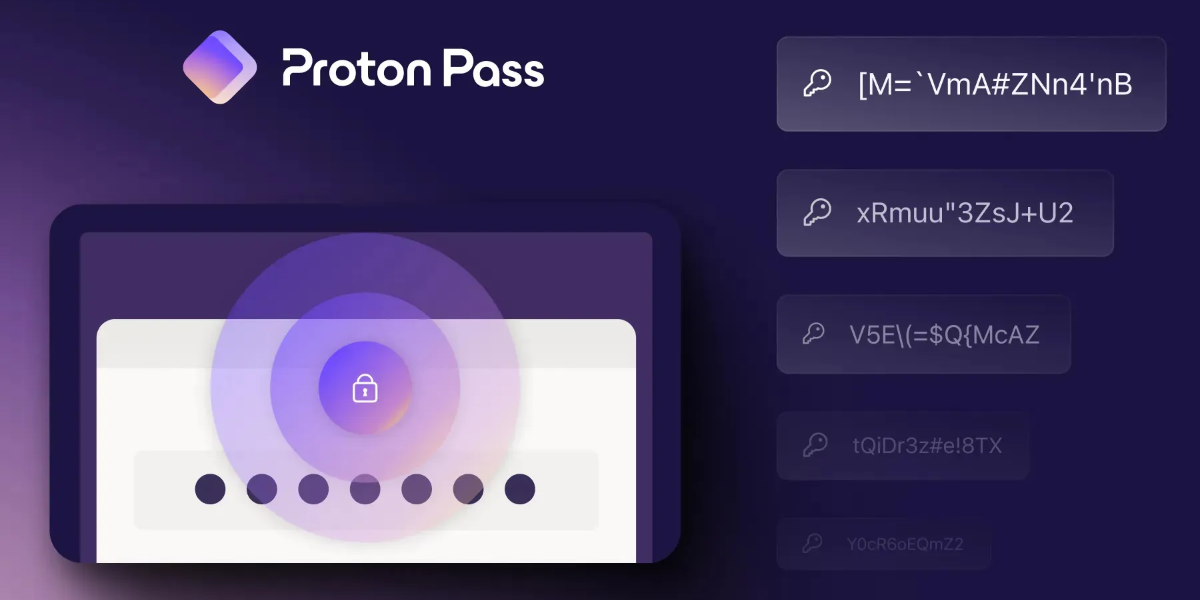
Now that your password is recovered or reset, let’s talk about what to do next to avoid this from happening again.
1. Set a Recovery Email or Recovery Phrase
- Go to Proton Account Settings
- Under the Security section, set up a recovery email
- Or write down your 12-word recovery phrase and save it somewhere safe (not online!)
This way, if you forget your password next time, you can recover your account without losing your data.
2. Export Your Vault (Optional but Recommended)
- Once you’re back in your account, you can export your saved passwords and keep a backup
- Only do this on a trusted device, and keep the file in a safe place
3. Use a Password You Can Remember – But Not Easy to Guess
Try creating a strong but memorable password using:
- A favorite sentence or quote
- Mixing words with numbers and special characters
- Example: ILoveBooksIn2025!
- Just don’t use something super simple like your name or “password123”
Wrapping Up
So, that’s all about how to recover a forgotten password in Proton Password Manager. Forgetting your Proton Password Manager password isn’t the end of the world. Yes, it’s a bit strict because Proton is all about privacy and security, but that’s a good thing in the long run.
As long as you’ve set a recovery method or are okay resetting your vault, you’ll be back in no time.
Take a minute today to set up a recovery option, and maybe even write your password down and keep it somewhere safe (like a notebook at home). Better safe than sorry, right?
If you still can’t recover your Proton password due to missing recovery options or technical errors, don’t worry. It’s best to contact a trusted managed cybersecurity service for help with account recovery and securing your data.
Besides, do you want to learn about XSS Attacks, Zero-Day Exploits, SQL Injection, and Malware Attacks? Check out these easy-to-understand blogs that explain everything clearly!
