Let’s be honest — most of us don’t think about online threats until something goes wrong. One of those sneaky threats is called cryptojacking. It’s quiet. It hides well. And it can drain your device without you even knowing.
But don’t worry — this guide will show you everything you need to know about how to prevent cryptojacking attacks. Here’s the brief for you: To prevent cryptojacking, keep your software and browser updated and use antivirus plus browser blockers like No Coin or uBlock Origin.
Also, avoid clicking on unknown links or downloading untrusted apps.
Let’s get into the details of this topic.
What is Cryptojacking?

Cryptojacking is when someone secretly uses your computer or phone to mine cryptocurrency. They do this without your permission. They don’t steal your files. But they steal your power — your CPU, your battery, your internet. This makes your device slow, hot, and laggy. And yes, it can also increase your electricity bills.
Real-Life Example
In 2018, many government websites in the UK were hacked. A small plugin they used had a hidden cryptojacking script. Visitors had no idea their devices were being used to mine cryptocurrency.
This shows that even trusted websites can become dangerous if not protected properly.
How Does Cryptojacking Actually Work?

Hackers use sneaky tricks to get the mining code into your system. Here’s how they do it:
| How They Do It | What It Means |
| Malicious Websites | You visit a website that has hidden mining scripts. |
| Browser Extensions | Fake add-ons that run scripts in the background. |
| Phishing Emails | Emails with bad links or files that install malware. |
| Infected Apps or Software | Downloaded software that hides mining programs. |
Common Signs of Cryptojacking
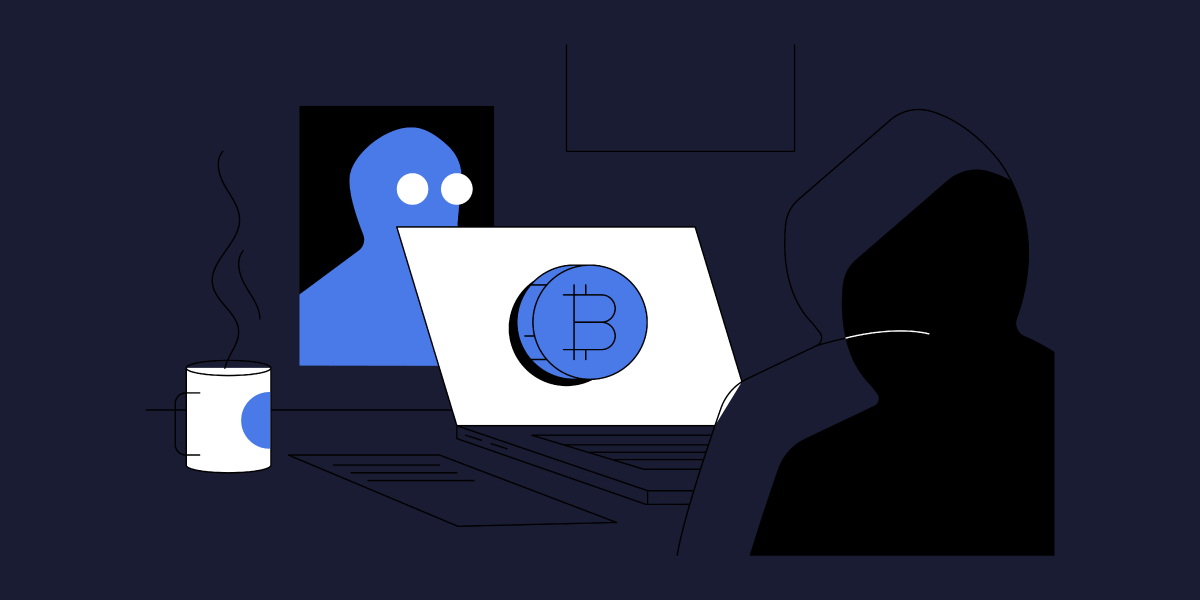
Let’s say your device is acting weird, and you’re wondering what’s going on. These are some clear warning signs that someone might be using your computer or phone to secretly mine cryptocurrency (that’s cryptojacking):
1. Your CPU is Always Running High
Even when you’re not doing much — no games, no big files — your computer sounds like it’s working hard. You check the Task Manager (or Activity Monitor on Mac), and the CPU usage is way up. That’s a red flag. Cryptojacking uses your processor all the time to do heavy work in the background.
2. Your Fan is Loud and Your Device Feels Hot
You hear your fan spinning like crazy, like your computer’s trying to take off. You touch it, and it’s hot — even though you’re just browsing or watching a video. This usually means your device is under heavy pressure, which shouldn’t happen with light use. Mining scripts cause this kind of overheating.
3. Your Device Becomes Super Slow
Simple tasks like opening a folder or switching tabs take forever. Apps freeze or crash often. Basically, your device is being drained of power because the cryptojacking script is stealing most of the system resources.
4. Battery Dies Faster Than Usual (Phones and Laptops)
If your phone or laptop battery used to last all day but now barely lasts a few hours, something’s not right. Mining cryptocurrency needs a lot of power, and if a script is secretly running, it eats up your battery life very quickly.
Don’t miss this essential guide—it covers all the key details you need to know about cybersecurity.
Step-by-Step Guide on How to Prevent Cryptojacking Attacks

Let’s now look at what you should do to stay safe — step by step.
Step 1: Keep Everything Updated
If your browser, operating system, or plugins are out of date, hackers can sneak in through those gaps. That’s why it’s super important to regularly update everything — your web browsers, your computer’s operating system, and any plugins or extensions you use.
Updates fix security flaws that hackers often target. So when you see an update available, don’t ignore it — hit that update button!
Step 2: Install a Good Antivirus/Anti-Malware
Having antivirus is like having a guard dog for your computer — it warns you when something’s wrong. But not all antivirus programs are built the same. Make sure you pick one that can detect cryptojacking too.
Some solid, trusted names include Norton, Bitdefender, and Malwarebytes. Once it’s installed, turn on real-time protection so it watches for threats as they happen, and keep automatic updates on so it stays smart against new attacks.
Step 3: Use Browser Blockers
A lot of cryptojacking scripts run right inside your web browser without you knowing. That’s why it’s super helpful to install blockers that stop those scripts before they even load. Tools like No Coin, minerBlock, and uBlock Origin are easy to add to your browser and work quietly in the background.
They block websites from secretly using your computer’s power to mine cryptocurrency. It’s a small step, but it makes a big difference in protecting your device.
Step 4: Watch Your Device’s Performance
Open your Task Manager or Activity Monitor. Check CPU usage.
- If your CPU is high even when you do nothing, that’s a red flag.
- Keep an eye on overheating too.
Here’s a basic example of what a clean vs infected CPU might look like:
| State | CPU Usage When Idle |
| Normal Device | 2% – 10% |
| Infected Device | 50% – 90% |
Step 5: Disable JavaScript on Untrusted Sites
JavaScript lets websites run cool features — but also mining scripts.
- Use settings in your browser to turn off JavaScript for suspicious sites.
- Or use extensions that block scripts automatically.
Step 6: Educate People Around You
Tell your family or coworkers:
- Don’t click on strange links.
- Don’t download apps or extensions from untrusted sources.
- Be careful with emails from unknown senders.
Step 7: Use a Firewall and Network Tools
Set up firewalls to block connections to known mining servers. Also, use tools to watch your internet traffic. If your device sends a lot of data for no reason, that’s suspicious.
Want to protect yourself from ransomware, DDoS attacks, cyberattacks, insider threats, and Man-in-the-Middle attacks? Explore these helpful guides now to learn how!
Common Mistakes to Avoid

Don’t fall into these traps:
❌ Ignoring updates
❌ Only using antivirus without browser protection
❌ Thinking phones can’t get infected
❌ Installing random browser extensions
❌ Not teaching others in your home or office
What If Your Device is Already Infected with Cryptojacking?

Take these steps right away:
Step 1: Disconnect from the Internet
The moment you think your computer or phone might be infected with cryptojacking, the very first thing you should do is disconnect it from the internet. Just turn off Wi-Fi or unplug the cable. This stops the hacker from continuing to use your device to mine cryptocurrency.
Step 2: Run a Full Scan
Now, open your antivirus or anti-malware program and run a full system scan. Don’t skip this. Let the software check every file, every corner of your device. This scan will try to find and remove any cryptojacking script, virus, or suspicious tool that’s running in the background.
Step 3: Remove Unknown Apps or Extensions
Next, go through all the apps on your device and the extensions in your browser. If you see anything you don’t remember installing or anything that looks sketchy, uninstall or delete it. Many cryptojacking attacks hide in sneaky browser add-ons or fake apps, so clean house carefully.
Step 4: Update Everything
After the cleanup, update your system, browser, and software right away. Hackers usually get in through weak spots in outdated software. Updating now helps patch those holes and keeps them from getting back in.
Step 5: Change Passwords + Turn On 2FA
If your system was infected, there’s a chance hackers saw or stole your passwords. So, it’s smart to change all your important passwords — email, banking, social media, etc. And while you’re at it, turn on two-factor authentication (2FA) wherever you can. That adds an extra layer of protection even if someone knows your password.
Step 6: Monitor for a Week
Even after you clean things up, keep an eye on your device for at least a week. Check your CPU usage daily. If your fan starts running wild again or the device gets super slow, the problem might still be there. Monitoring helps you catch it early before it gets worse again.
If you’ve done all the steps above and your device still feels off, or you’re just not confident you cleaned everything properly, it’s totally okay to talk to a professional. Cybersecurity experts or IT support can take a deeper look into your system.
They can spot things regular scans might miss and help make sure your device is truly safe. Sometimes it’s better to get help than to guess — especially when it comes to protecting your data and personal info.
Final Tips and Reminders
- Use layers of protection: antivirus, browser tools, and a firewall.
- Check your device performance once a month.
- Keep up with cybersecurity news or updates.
Here are some must-read blogs with simple guides if you’re looking to learn about XSS Attacks, Zero-Day Exploits, SQL Injection, and Malware Attacks!
Wrapping Up
So, hopefully, you now know how to prevent cryptojacking attacks. Cryptojacking is silent, sneaky, and harmful. But the good news? It’s preventable. Keep your system updated. Use tools that block mining scripts. Don’t trust random links or apps. If something feels off with your device, check it out. Don’t ignore the signs.
Stay safe. Stay updated. And don’t let anyone mine on your machine but you.
