Let’s assume you’re casually browsing the internet—maybe checking the news, watching videos, or reading an article. Suddenly, your device is infected with malware, and you didn’t even click anything. Sounds scary, right? This is exactly how drive-by-download attacks happen.
Hackers don’t need you to download a file. Just visiting an infected website is enough to trigger an attack. These sneaky downloads install viruses, steal your data, or even let hackers control your device. And the worst part? Most people don’t even realize they’ve been hacked until it’s too late.
But don’t worry! You can protect yourself. In this guide, we’ll explain how drive-by-download attacks work and, most importantly, how to prevent drive-by-download attacks.
By following a few easy security steps, you can stay safe online and keep your device malware-free.
Let’s get started!
What is a Drive-by-Download Attack?

A drive-by-download attack happens when a hacker installs malware on your device without your knowledge. You don’t need to download a file or click a suspicious link. Just opening an infected website is enough.
Hackers hide malicious scripts in web pages, ads, or pop-ups. These scripts exploit your browser’s or plugin’s weaknesses, which ultimately forces your device to download malware without your knowledge.
Once inside, the malware can:
- Steal your data (passwords, bank details, personal info).
- Take control of your system (spy on you, lock files, or even install ransomware).
- Download more malware (making the infection worse).
Real-World Examples of Drive-by-Download Attacks
These attacks are not just theories—they’ve already affected millions of people worldwide.
Here are some real cases:
“Angler” Exploit Kit (2016)
A dangerous malware campaign that infected millions of computers by injecting malicious code into hacked websites. Victims didn’t have to click anything—just visiting a compromised page was enough.
“Fake Browser Updates” (2020)
Hackers used pop-ups that looked like real browser update alerts. When people clicked “Update,” they unknowingly installed malware on their devices. Thousands of users were affected.
Google Ads Malvertising (2023)
Cybercriminals placed infected ads on legitimate websites. When loaded, the ads automatically downloaded spyware, compromising thousands of users.
You can check out this important write-up to learn all about cybersecurity.
How Drive-by-Download Attacks Happen
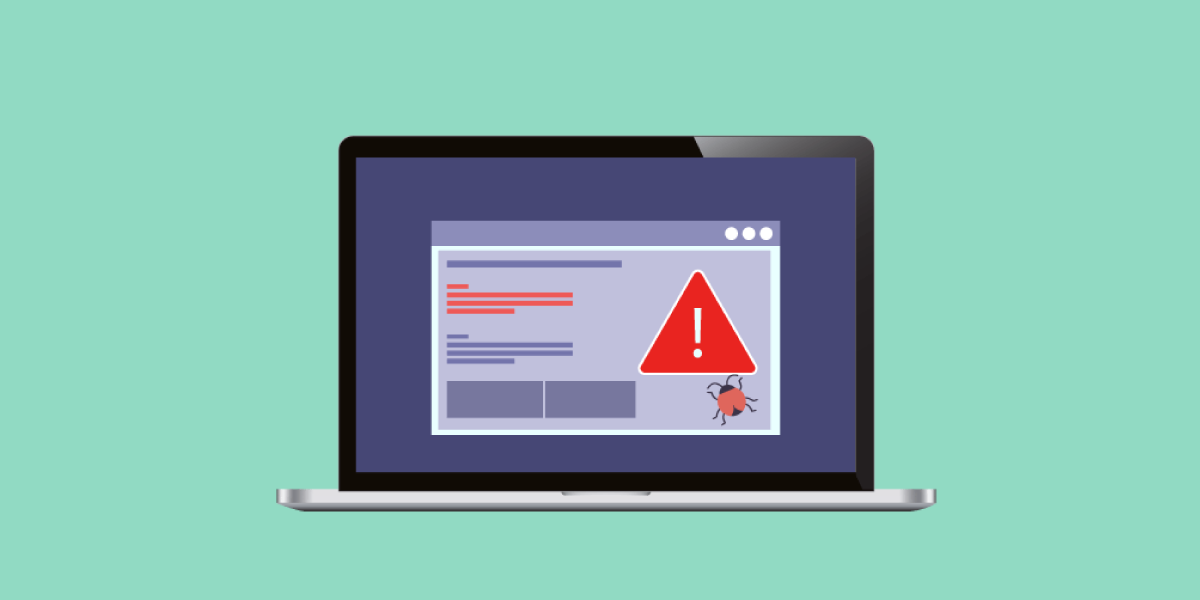
Hackers use different methods to infect devices.
| Attack Method | How It Works |
| Exploit Kits | Hackers target outdated software (Java, Flash, Adobe) to inject malware. |
| Malicious Ads (Malvertising) | Fake ads appear on legit websites. Clicking or even just loading the page can infect your system. |
| Fake Websites | Cloned versions of real sites trick users into downloading malware. |
| Outdated Plugins | Old browser plugins automatically download malware when you visit a hacked site. |
How Do Hackers Trick You?
- A normal-looking website secretly installs malware.
- A pop-up tells you to update your browser (but it’s fake).
- A free software download includes a hidden virus.
How to Prevent Drive-by-Download Attacks
Follow these easy security steps to stay safe.
1. Keep Everything Updated

Hackers love outdated software because it’s full of security holes they can easily exploit. That’s why keeping everything updated is one of the simplest ways to stay safe.
Always update your operating system, browser, and plugins as soon as new versions are available. Also, get rid of old, risky software like Flash or outdated Java—hackers often target them in attacks.
About 60% of drive-by-download attacks happen because people are using outdated software. So, if you see an update notification, don’t ignore it—install it!
2. Use a Secure Web Browser

Some browsers block malware better than others.
| Browser | Security Rating (Higher is Better) |
| Google Chrome | ⭐⭐⭐⭐⭐ |
| Mozilla Firefox | ⭐⭐⭐⭐ |
| Microsoft Edge | ⭐⭐⭐⭐ |
| Safari | ⭐⭐⭐ |
| Brave | ⭐⭐⭐⭐⭐ |
- Enable “Safe Browsing” in Chrome or Firefox.
- Turn on automatic security updates.
3. Disable Unnecessary Plugins

Old browser plugins like Flash, Java, and outdated extensions are hacker favorites because they have security holes. If you don’t need them, disable or remove them right away. Just go to your browser settings, find “Extensions” or “Plugins,” and delete anything suspicious.
Over 90% of exploit kits target old browser plugins, so cleaning them up makes a huge difference!
4. Enable Click-to-Play for Plugins
This simple setting blocks automatic malware execution from infected sites. Instead of letting videos, animations, or ads run automatically, your browser will ask for permission first.
Just go to your browser settings, look for “Plugins” or “Media,” and enable “Click-to-Play” or “Ask Before Running”. This way, even if a website is infected, the malware won’t launch on its own.
5. Use Ad Blockers & Script Blockers

Hackers often hide malware inside online ads and scripts. Even legitimate websites can unknowingly display infected ads! To stay safe, install uBlock Origin (blocks ads and hidden scripts) and NoScript (stops malicious scripts from running).
These tools prevent over 50% of drive-by-download attacks, keeping your browsing experience clean and secure.
6. Avoid Suspicious Websites & Downloads

If a website looks sketchy (weird URL, too many pop-ups, poor design), don’t trust it! Hackers create fake websites to trick people into downloading malware. Also, never download anything from pop-ups—legit websites never ask you to do that.
Not sure if a site is safe? Use Google Safe Browsing Checker to scan it before clicking. Better safe than sorry!
7. Install Strong Antivirus & Anti-Malware Software

A good security tool stops malware before it runs.
| Security Software | Best For |
| Windows Defender | Free, built-in protection |
| Malwarebytes | Best for removing malware |
| Bitdefender | Strong real-time security |
| Norton 360 | Best for blocking online threats |
- Keep antivirus ON at all times.
- Run weekly scans to detect hidden threats.
8. Enable a Firewall
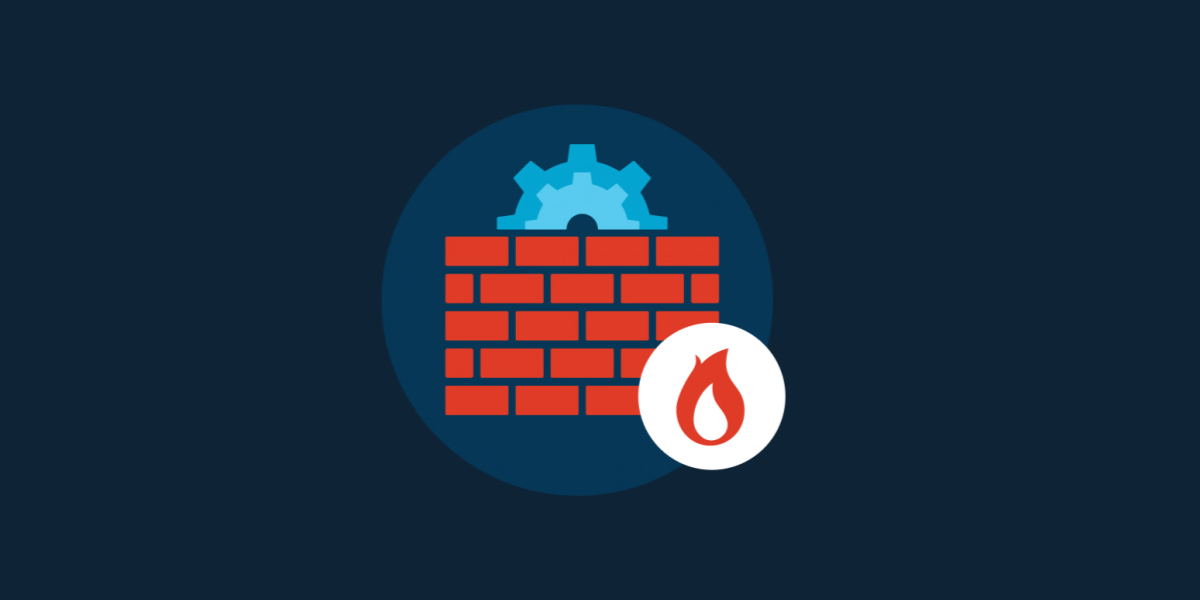
A firewall acts like a security guard, blocking dangerous internet traffic before it reaches your device. It stops hackers from sneaking in through open ports or vulnerabilities.
- On Windows, go to Control Panel → Windows Defender Firewall → Turn On.
- On Mac, go to System Preferences → Security & Privacy → Firewall and enable it.
Firewalls can block 95% of attack attempts, making them one of the best first lines of defense!
9. Use DNS Filtering
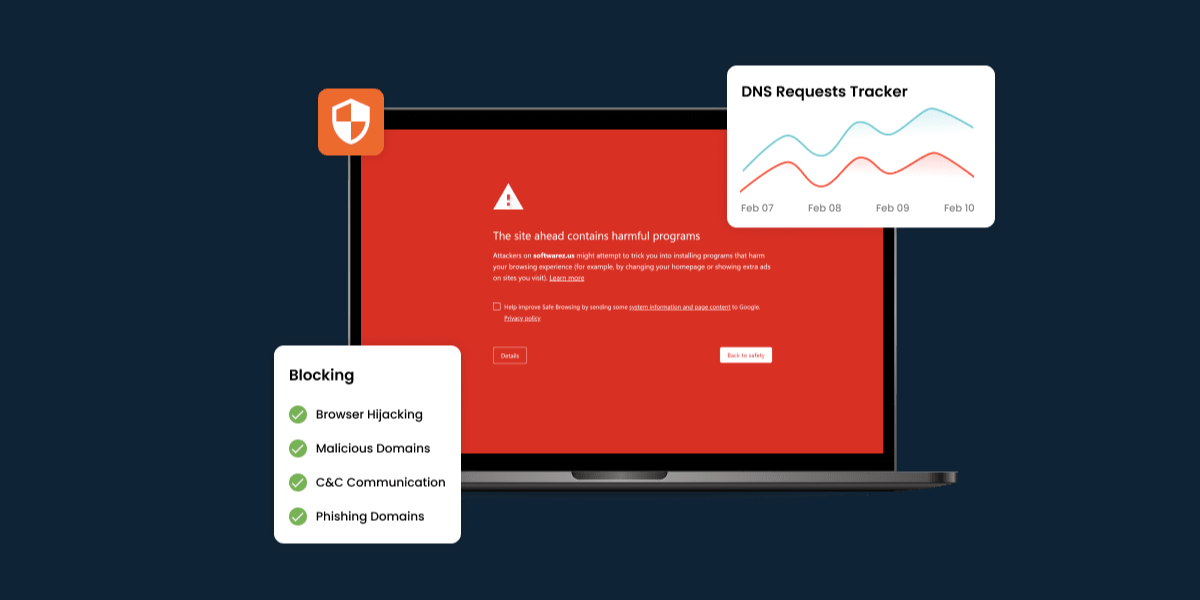
DNS filters stop you from accessing dangerous websites before they even load. If you accidentally click on a bad link, a DNS filter will block it automatically. The best free options are Cloudflare DNS (1.1.1.1) and OpenDNS (208.67.222.222)—just update your device or router’s DNS settings to use them.
Want full protection? Change your router’s DNS settings so every device on your network is protected.
10. Educate Yourself & Your Family

Most cyberattacks don’t happen because of super-smart hackers—they happen because people fall for tricks. Teach kids, parents, and even yourself to never click suspicious links or download random files. If a website asks you to install software, pause and double-check before saying yes.
88% of cyberattacks succeed due to human error, so being aware is just as important as using security tools!
What to Do If You Get Hit by a Drive-by-Download Attack

You must take several steps if hit by a drive-by-download attack.
Step 1: Disconnect from the Internet: Turn off WiFi or unplug Ethernet to stop malware from spreading.
Step 2: Run a Full System Scan: Use Windows Defender, Malwarebytes, or Bitdefender to remove threats.
Step 3: Remove Suspicious Programs: Go to Control Panel → Programs → Uninstall anything you didn’t install.
Step 4: Change Your Passwords:
- If malware stole your passwords, change them immediately.
- Enable Two-Factor Authentication (2FA) for extra security.
Step 5: Restore Your System (If Needed): If your PC is heavily infected, use System Restore to roll back to a clean version.
At Bantech Cyber, we make sure hackers and online threats stay far away from your business. Our 24/7 Managed Cyber Security Services keep a constant watch on your systems, spot risks early, and block attacks before they can do any damage.
We protect your data and systems from sneaky cyber threats like drive-by-download attacks and other online dangers so you can focus on running your business without worry.
You can also check out these guides to learn how to prevent DDoS attacks, ransomware, cyberattacks, insider threats, and Man-in-the-Middle attacks.
Wrapping Up
Drive-by-download attacks can happen to anyone, but the good news is you can easily protect yourself. Just keep your browser and software updated, use ad blockers to stop malicious ads, and avoid sketchy websites that look suspicious. Installing a good antivirus adds an extra layer of security, catching threats before they harm your device.
Remember, hackers prey on careless users—so stay alert, follow these simple steps mentioned above of how to prevent drive-by-download attacks, and keep your device safe!Also, you can check out these detailed blogs for easy guides on preventing XSS Attacks, Zero-Day Exploits, SQL Injection, and Malware Attacks!
